Running netlab on a Linux Server¶
This page describes generic installation steps for creating a virtual lab environment on any Linux distribution (follow these instructions if you plan to run your labs on an Ubuntu server).
Warning
We test netlab on Ubuntu to ensure we provide a reasonably hassle-free experience to networking engineers without Linux sysadmin skills. Unfortunately, we cannot help you if you run netlab on another Linux distribution (dealing with one distro is more than enough pain). Still, please do try to make it work, and we would appreciate it if you could add your findings to this document. Thank you!
Prerequisite Software Installation¶
netlab is a Python package that uses KVM to run virtual machines and Docker to run containers. Virtual machines in the KVM environment and the associated Linux bridges are created with Vagrant using libvirt API. Ansible is used to configure the network devices.
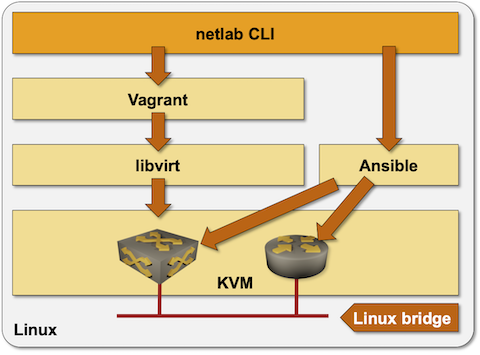
To build a Linux environment needed to run network devices as virtual machines or containers:
Install Python 3.8 or later
Install KVM and libvirt
Install Vagrant 2.4.0-1 or later[1]
Install vagrant-libvirt plugin with
vagrant plugin install libvirt --plugin-version=0.12.2Install Ansible 2.9.1 or later and any Ansible networking dependencies (example: paramiko)
Optional: install Docker and containerlab
netlab also needs (at least) these Linux commands to provide its full functionality:
ssh to connect to the virtual machines.
sshpass to pass admin passwords to ssh (we’re not brave enough to believe SSH keys work on all network devices).
ansible-playbook to configure network devices
kvm-ok to test if KVM works on the server.
virsh to create libvirt networks
ip to create network interfaces and turn them on or off
brctl to manage Linux bridges
sysctl to change system settings
qemu-img to get virtual disk information while building Vagrant boxes
To see the Linux commands executed by various netlab commands, use the --dry-run option of netlab up, netlab down, or netlab connect.
netlab Installation¶
Install the Python package with sudo python3 -m pip install networklab or your preferred Python package installation procedure.
Tip
Installing Python packages as root is not recommended. If you’re not setting up a throwaway VM/server, please use your regular Python package installation process.
Creating vagrant-libvirt Virtual Network¶
vagrant-libvirt plugin connects management interfaces of managed VMs to vagrant-libvirt virtual network. Vagrant can determine the device IP address based on dynamic DHCP mappings; netlab can’t. To make the Ansible inventory created by netlab create work, your virtual network MUST include static DHCP bindings that map management MAC addresses defined in the netlab data model into expected IP addresses.
netlab up command automatically creates vagrant-libvirt virtual network with correct static DHCP bindings before calling vagrant up, so you SHOULD use netlab up instead of executing vagrant commands. Recent versions of the vagrant-libvirt plugin remove the vagrant-libvirt virtual network on vagrant destroy, so it makes no sense to create that network manually.
Testing the Installation¶
The easiest way to test your installation is to use the netlab test command. If you prefer to do step-by-step tests, you might find this recipe helpful:
Create an empty directory and
topology.ymlfile with the following contents within that directory:
---
defaults:
device: cumulus
module: [ ospf ]
nodes: [ s1, s2, s3 ]
links: [ s1-s2, s2-s3, s1-s2-s3 ]
Start the lab with
netlab upConnect to the Cumulus VX devices with
vagrant sshornetlab connectDestroy the lab with
netlab down