Getting Started¶
In this tutorial we’ll build a simple 2-node network running OSPF. We’re assuming you already installed netlab and all the other software needed to run your labs.
Tip
If you plan to run your lab on MacOS or Windows, use Vagrant with VirtualBox. If you plan to run your lab on a Linux server or VM, use containerlab.
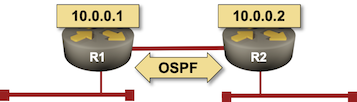
Other Options¶
You might want to start somewhere else:
Julio Perez wrote a container-focused tutorial using Arista cEOS.
For more complex tutorials, check the More Tutorials section at the end of this document.
Still here? Let’s roll…
Preparing the Network Device Images¶
We’ll use Arista EOS image available for download on Arista’s web site (login required). Alternatively, you could use Cumulus VX, but it’s a bit harder to work with unless you’re used to working with Linux-based network devices using FRR.
If you’re using VirtualBox with Vagrant:
Download the Arista vEOS Box file. The most recent vEOS version accessible in that format at the time this document was last updated was
vEOS-lab-4.24.8M-virtualbox.box.Install the .box file with
vagrant box add <box-filename> --name arista/veos
If you’re using containerlab, download and install cEOS image.
Creating Lab Topology File¶
In an empty directory create the lab topology file topology.yml.
---
provider: virtualbox
defaults.device: eos
module: [ ospf ]
nodes: [ r1, r2 ]
links: [ r1, r2, r1-r2 ]
The networking lab specified in the above topology file:
Uses virtualbox Vagrant provider.
Uses Arista vEOS as the default device
Uses OSPF as the routing protocol
Has two nodes (r1 and r2)
Has three links – a stub network connected to r1, another stub network connected to r2, and a link between r1 and r2.
Notes:
Replace
provider: virtualboxwithprovider: clabif you’re running Arista cEOS container with containerlab.If you prefer using Cumulus VX, replace
defaults.device: eoswithdefaults.device: cumulus
Starting the Lab¶
The easiest way to start the lab is to execute netlab up command which:
Creates
Vagrantfileorclab.yml, and Ansible inventory files;Starts the devices with vagrant up or containerlab deploy command
Configures the devices with netlab initial command.
Creating Configuration Files¶
netlab up executes netlab create to create Vagrantfile, hosts.yml (Ansible inventory file) and ansible.cfg (Ansible configuration file), resulting in a printout similar to this one:
Created provider configuration file: Vagrantfile
Created group_vars for eos
Created host_vars for r1
Created host_vars for r2
Created minimized Ansible inventory hosts.yml
Created Ansible configuration file: ansible.cfg
Start the Virtual Devices¶
After the configuration files have been created, netlab up creates the virtual networking infrastructure (if needed) and starts the lab with vagrant up or sudo containerlab deploy -t clab.yml.
You can expect to see a printout similar to the one below if you’re using VirtualBox:
Bringing machine 'r1' up with 'virtualbox' provider...
Bringing machine 'r2' up with 'virtualbox' provider...
==> r1: Importing base box 'arista/veos'...
==> r1: Matching MAC address for NAT networking...
==> r1: Setting the name of the VM: x_r1_1621787250237_83508
==> r1: Clearing any previously set network interfaces...
==> r1: Preparing network interfaces based on configuration...
r1: Adapter 1: nat
r1: Adapter 2: intnet
r1: Adapter 3: intnet
==> r1: Forwarding ports...
r1: 22 (guest) => 2001 (host) (adapter 1)
r1: 80 (guest) => 8001 (host) (adapter 1)
r1: 830 (guest) => 3001 (host) (adapter 1)
==> r1: Running 'pre-boot' VM customizations...
==> r1: Booting VM...
==> r1: Waiting for machine to boot. This may take a few minutes...
r1: SSH address: 127.0.0.1:2001
r1: SSH username: root
r1: SSH auth method: private key
... rest deleted...
Deploy Device Configurations¶
Deploying device configurations – the final step in the netlab up process – requires a working Ansible installation. Please follow the instructions in Installing Ansible documentation[1], or use netlab install ansible on Ubuntu.
The Ansible inventory created by netlab up or netlab create command contains enough information to configure interfaces and OSPF routing process. Here’s the inventory information for r1 (host_vars/r1/topology.yml):
# Ansible inventory created from ['lab.yml', 'package:topology-defaults.yml']
#
---
box: arista/veos
links:
- bridge: x_1
ifindex: 1
ifname: Ethernet1
ipv4: 172.16.0.1/24
linkindex: 1
neighbors: {}
type: stub
- ifindex: 2
ifname: Ethernet2
ipv4: 10.1.0.1/30
linkindex: 3
name: r1 -> r2
neighbors:
r2:
ifname: Ethernet2
ipv4: 10.1.0.2/30
remote_id: 2
remote_ifindex: 2
type: p2p
loopback:
ipv4: 10.0.0.1/32
mgmt:
ifname: Management1
ipv4: 192.168.121.101
mac: 08-4F-A9-00-00-01
module:
- ospf
To configure the lab devices, netlab up runs netlab initial command.
Tip
If you want to inspect the deployed device configurations, execute netlab initial -v – the Ansible playbook will print out the device configurations before they’d be deployed – or netlab initial -o to create configuration snippets in config directory.
Connecting to Network Devices¶
After starting the lab and installing Ansible, you could use the netlab connect command to connect to network devices[2] and inspect the OSPF neighbors and IP routing table:
$ netlab connect r1
Connecting to host vagrant@127.0.0.1 via SSH using port 2001...
Last login: Sun May 23 16:42:00 2021 from 10.0.2.2
r1#show ip ospf neighbor
Neighbor ID VRF Pri State Dead Time Address Interface
10.0.0.2 default 0 FULL 00:00:30 10.1.0.2 Ethernet2
r1#show ip route
VRF: default
Codes: C - connected, S - static, K - kernel,
O - OSPF, IA - OSPF inter area, E1 - OSPF external type 1,
E2 - OSPF external type 2, N1 - OSPF NSSA external type 1,
N2 - OSPF NSSA external type2, B I - iBGP, B E - eBGP,
R - RIP, I L1 - IS-IS level 1, I L2 - IS-IS level 2,
O3 - OSPFv3, A B - BGP Aggregate, A O - OSPF Summary,
NG - Nexthop Group Static Route, V - VXLAN Control Service,
DH - DHCP client installed default route, M - Martian,
DP - Dynamic Policy Route, L - VRF Leaked
Gateway of last resort is not set
C 10.0.0.1/32 is directly connected, Loopback0
O 10.0.0.2/32 [110/20] via 10.1.0.2, Ethernet2
C 10.0.2.0/24 is directly connected, Management1
C 10.1.0.0/30 is directly connected, Ethernet2
C 172.16.0.0/24 is directly connected, Ethernet1
O 172.16.1.0/24 [110/20] via 10.1.0.2, Ethernet2
r1#
Cleanup¶
Destroy the lab with netlab down or vagrant destroy -f:
$ vagrant destroy -f
==> r2: Forcing shutdown of VM...
==> r2: Destroying VM and associated drives...
==> r1: Forcing shutdown of VM...
==> r1: Destroying VM and associated drives...
More Tutorials¶
Lab topology tutorials:
Using the tools:
Practical examples:
Creating BGP Multipath Lab with netlab (lab topology using BGP and OSPF)
Use Katacoda to test netsim-tools with Containerlab and FRRouting (using Containerlab)
Building Unnumbered Ethernet Lab with netlab (using unnumbered interfaces)
Anycast Works Just Fine with MPLS/LDP (custom configuration templates)
Optimal BGP Path Selection with BGP Additional Paths (custom deployment templates)
Building a BGP Anycast Lab (group-wide node data, auto-generated groups)
Configuration Module Examples¶
Documentation of individual configuration modules includes sample lab topology files: